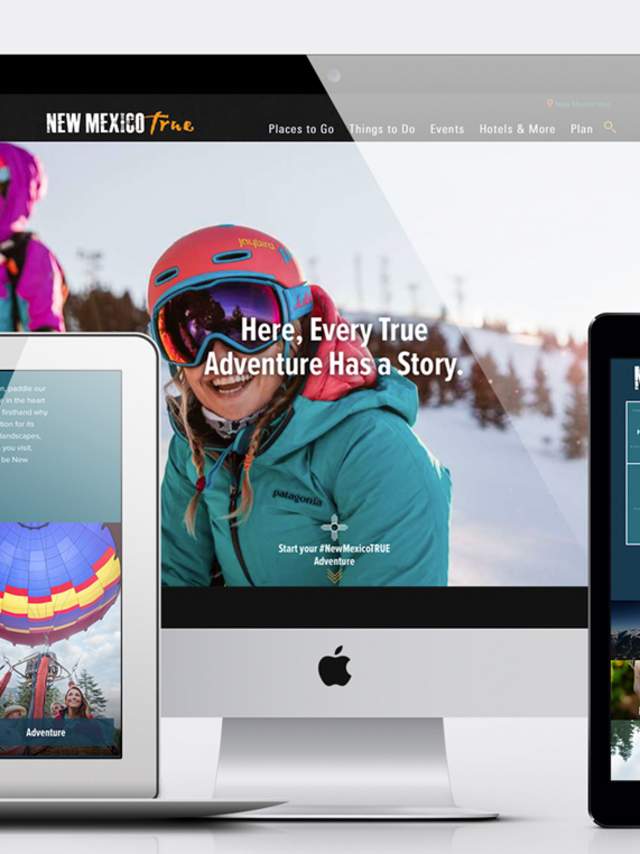All listings and events on our website are created by the business owners. To list your business or add an event to newmexico.org please visit this page https://www.newmexico.org/industry/work-together/partners-portal/partners-sign-up/ and fill out the account request form.
NOTE: For your business to be eligible to list on the tourism website it must provide goods or services that directly benefit the traveling public. View the Listing Policy
Once your account has been approved you will receive a confirmation email with your username (email address) and a temporary password. You will log in here https://newmexico.extranet.simpleviewcrm.com/ you will be required to change your password on your first login.
NOTE: we try to review applications quickly, but it can take a couple days to receive your approval once we have reviewed the information provided.
It’s easy to create your business listing or event. Once you have received the confirmation email. FOR EVENTS skip to the events section of this page.
To Add a listing
- Visit this link https://newmexico.extranet.simpleviewcrm.com/
- Your username is your email address and you should have your temp/current password.
- Once you are logged in Look at the left hand side of the screen in the dark area and click on Listings, Events & Deals.
- This will open a turquoise colored menu, click on LISTINGS.
- This will open another screen click on the BIG BLUE BUTTON that says ADD LISTING.
- This will open the listing detail form. Some fields will be pre-populated with your business information.
- From the Type dropdown choose website.
- From the Address dropdown choose Physical.
- Ignore the brochure field.
- Fill out the form with your business description, this is a description of what your business is or does, why would someone want your product.
- From custom cities choose the city you are closest or where you are already located.
- Categories: Choose the category that best fits your business, choose a subcategory as well. Note the sub cats will change based upon what primary category you select.
- Add your social media accounts
- When you have finished click the big blue SAVE BUTTON and that will submit your business to the approval queue.
To Update an existing Listing
- Visit this link https://newmexico.extranet.simpleviewcrm.com/
- Your username is your email address, and you should have your temp/current password.
- Once you are logged in Look at the left-hand side of the screen in the dark area and click on Listings, Events & Deals.
- This will open a turquoise-colored menu, click on LISTINGS.
- Look for the name of the listing you want to edit and click on the PEN icon next to the listing name. That will open the editor and you can make changes there.
NOTE: be careful not to click the double paper icon. Doing so will copy your existing listing and could harm its established SEO ranking.
Adding Images to Your Business Listing
It is very important to add images. Listings with no images return an error in the system and display at the bottom of the stack. You should upload images that are at least 1,500 pixels on the longest edge but under 2.5 Mb.
- Go to the turquoise menu again that can be found under Listings, Events & Deals and choose MEDIA.
- Click on the big Blue Button that says ADD NEW MEDIA
- Give the image a title in the title field.
- From the Type dropdown choose IMAGE
- If the drag and drop is not working for you use the big blue browse button. Some older browsers may not support the drag and drop function.
- If you have created your listing first select it from the drop down under Listings: You can do this even if your listing has not been approved yet.
- Click the big blue SAVE BUTTON.
Keep in mind that once you save your listing the form will be locked, and you will not be able to make additional edits until after it is approved and unlocked.
To Add an Event
- Visit this link https://newmexico.extranet.simpleviewcrm.com/
- Your username is your email address and you should have your temp/current password.
- Once you are logged in Look at the left-hand side of the screen in the brown area and click on Listings, Events & Deals.
- This will open a turquoise-colored menu, click on CALENDAR OF EVENTS.
- This will open another screen click on the BIG BLUE BUTTON that says ADD EVENT.
- This will open the event detail form. Some fields will be pre-populated with your business information.
- In the title field enter the name of your event (please do not use all capitals).
- From the Contact dropdown choose your name.
- The Admission field is the cost for your event. NOTE Do Not exceed the 225-character limit on this field, or you will not be able to save your entry.
- Fill out the form with your Event description, this is a description of what your event is or does, why would someone want to attend.
- From Rank choose one time or recurring. A recurring event takes place more than once a week.
- Categories: Choose the category that best fits your event, do not choose more than three categories.
- Fill out the other fields, if you have a business listing you can begin typing your business name into the field to select it in Host Organization.
- Fill out the location information.
- Fill in the event dates, NOTE Please do not enter your regular business hours. Events have a short period of time, like Balloon Fiesta, if you enter your business hours as an event the submission will be declined.
- You must have an image ready to upload to submit an Event. You can drag and drop an image into the designated box or browse your computer.
- Choose your city.
- When you have finished click the big blue SAVE BUTTON and that will submit your event to the approval queue.
To add a Deal or Special Offer
Whether you are an accommodation, restaurant, or creating a product unique to New Mexico; you can add a deal or special offer to the Deals Page.
- Just navigate to the menu on the left, click Listings, Calendar of Events, and Deals, and choose Special Offers.
- Once you are in the deals section, click on the button that says Add Offer.
- Fill out the form detailing the product or offer.
- Add an image.
- Make sure to set a start and end date.
- Click the big blue SAVE BUTTON.
Your Special Travel Offer will display on the website soon!
Note clicking save will submit your listing or event to the approval queue and the listing will become locked to prevent further editing. You will not be able to make any changes to your listing/event until it has been approved and it is unlocked for edits.
Once Approved it can take up to an hour for your submission/edits to appear on the website.